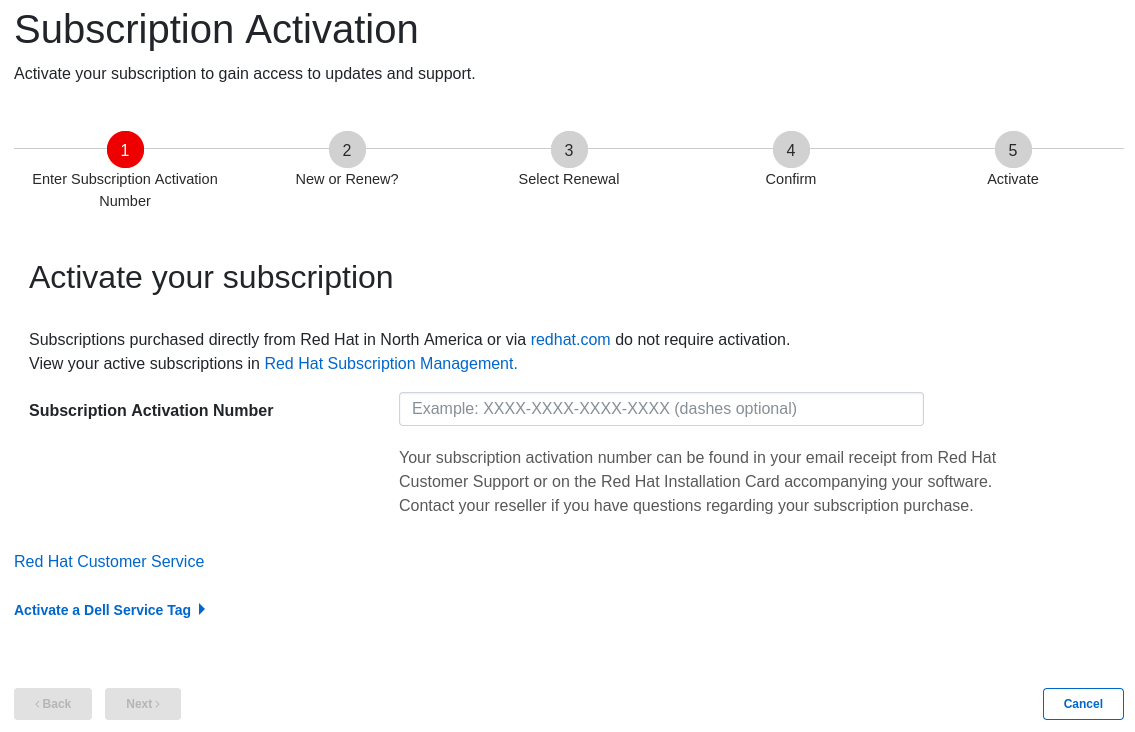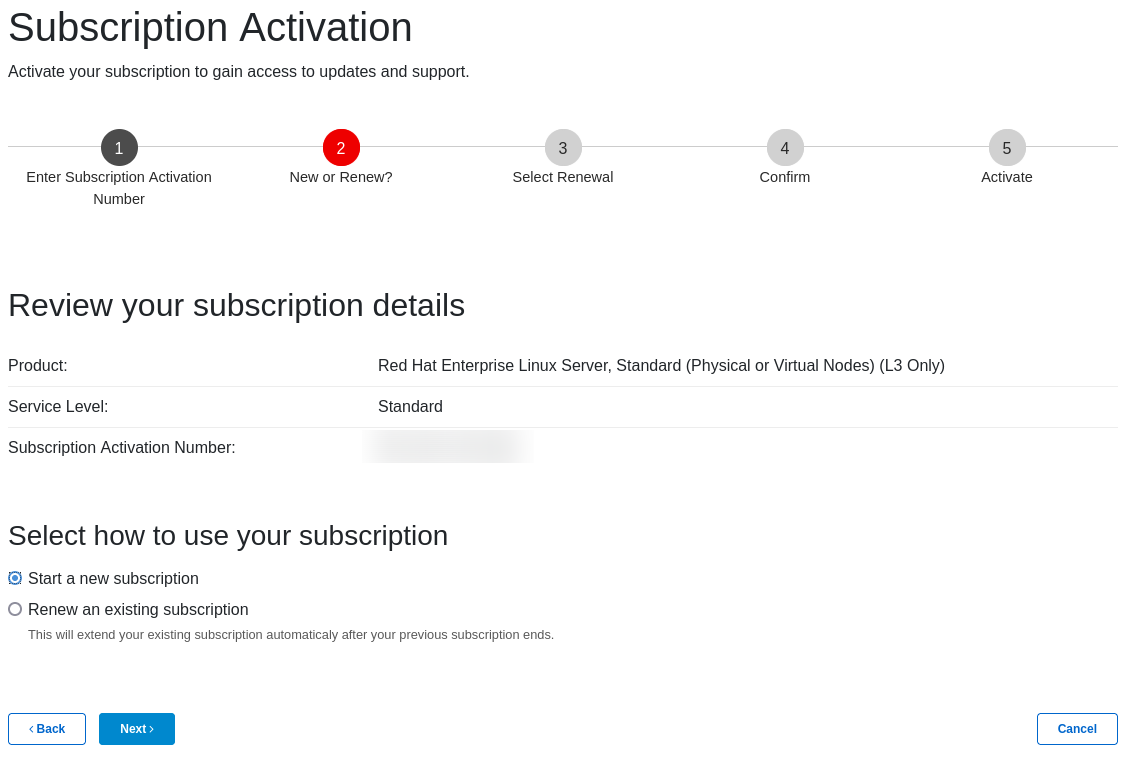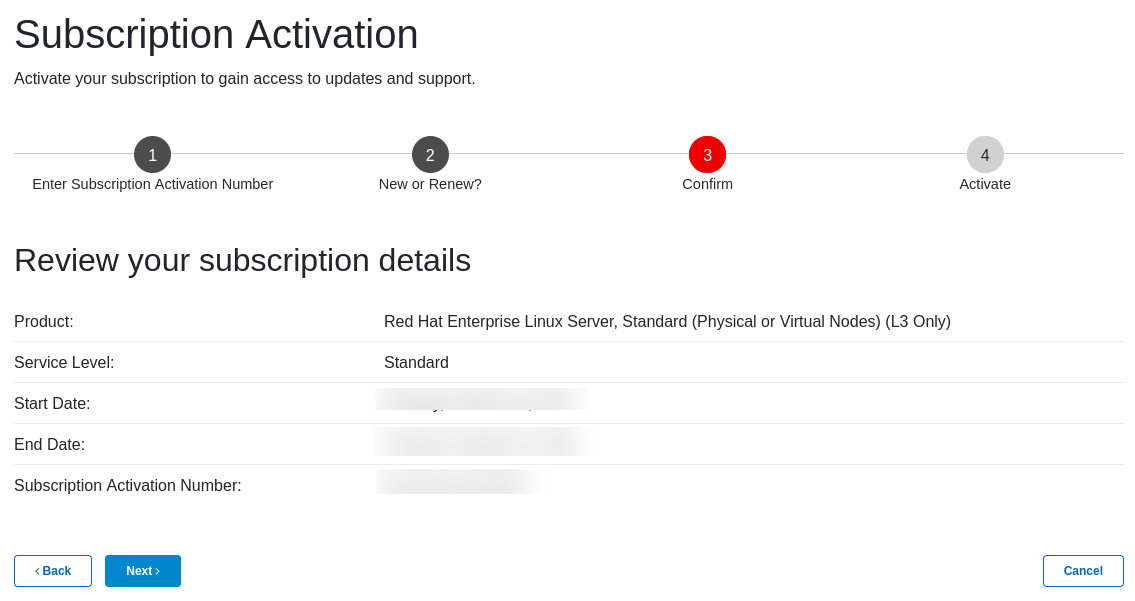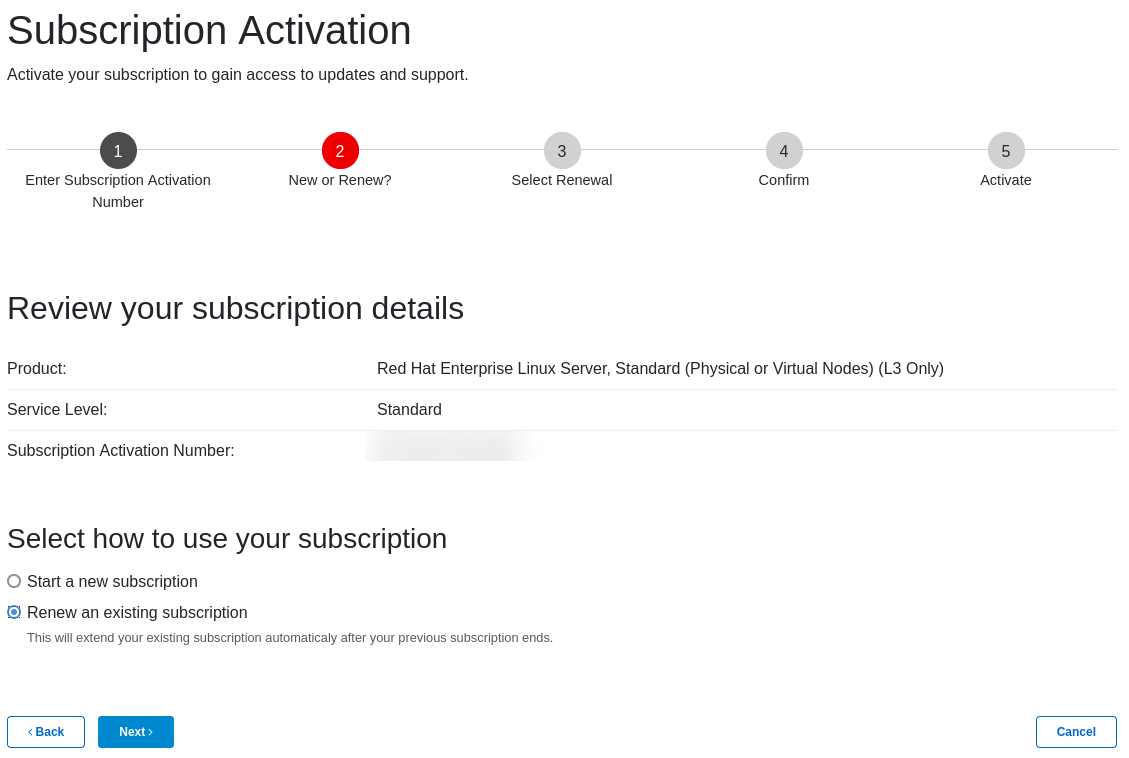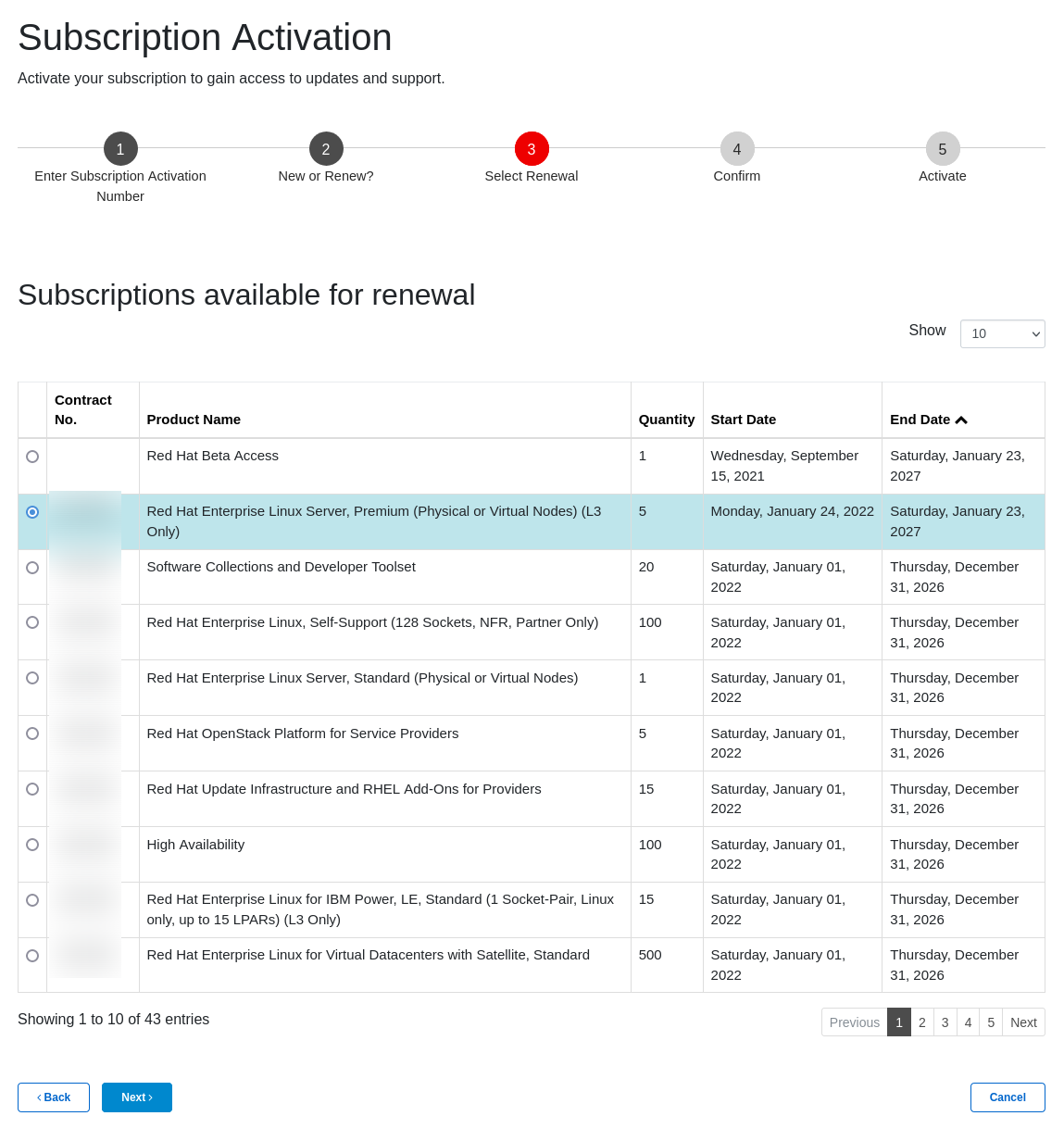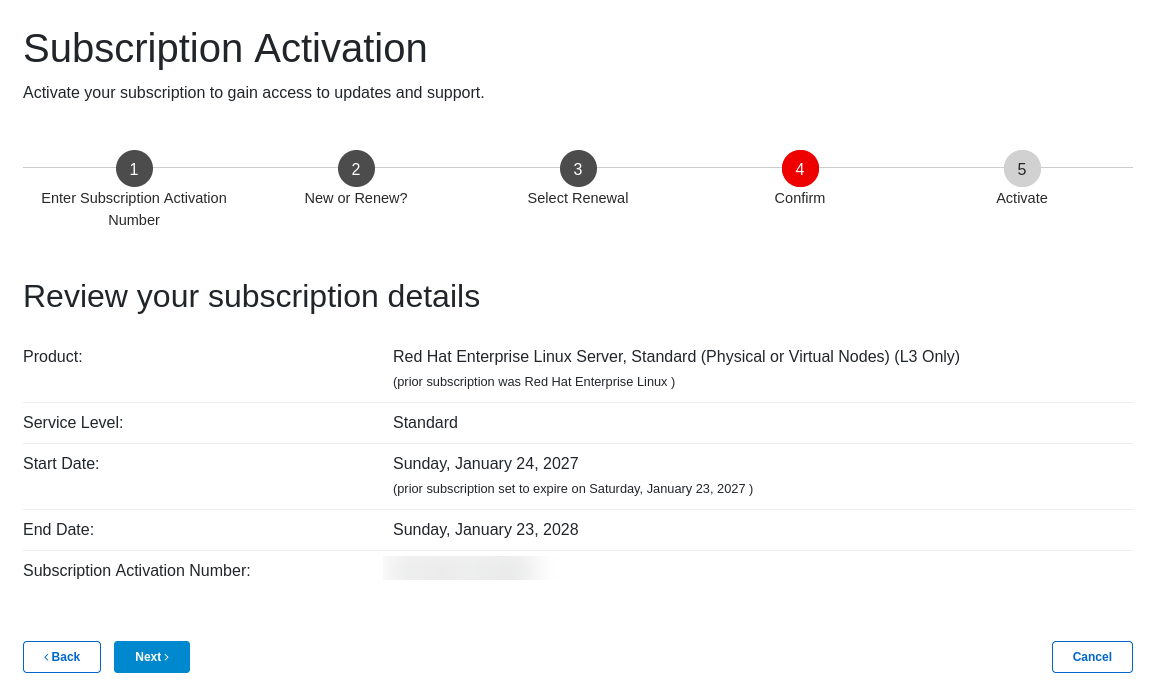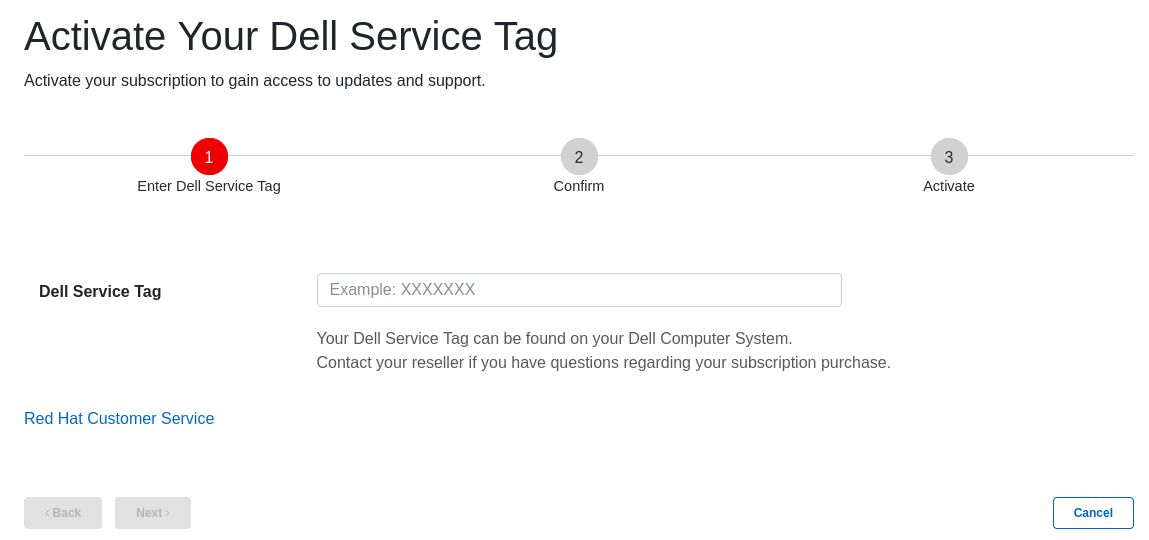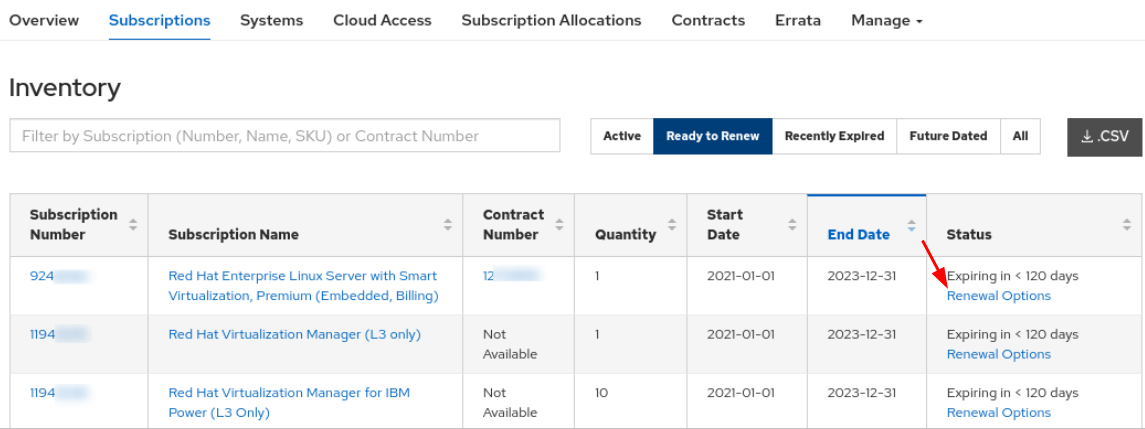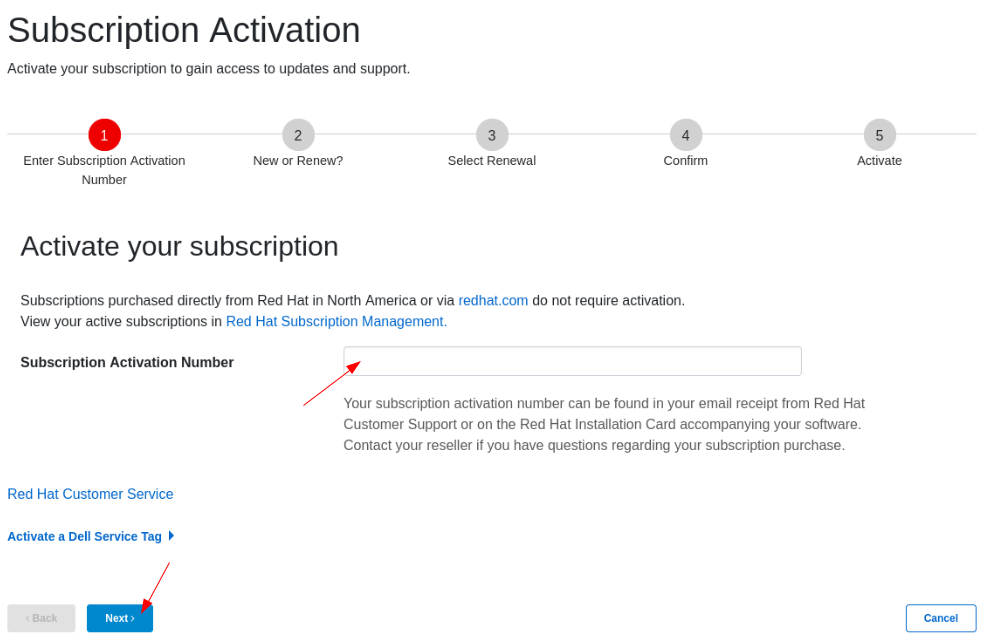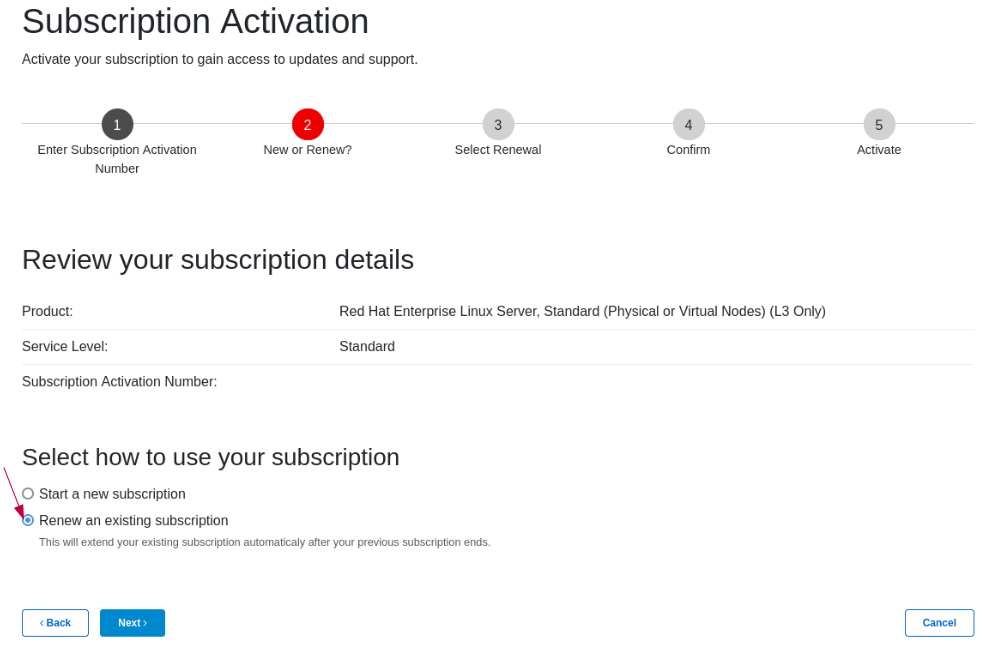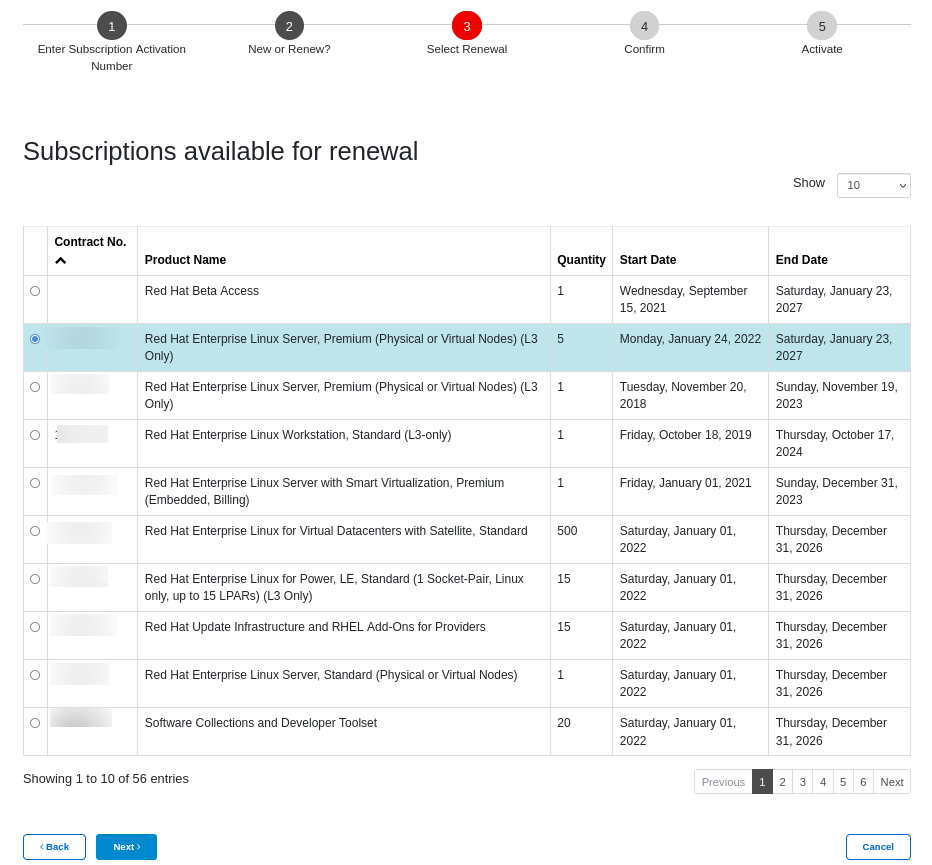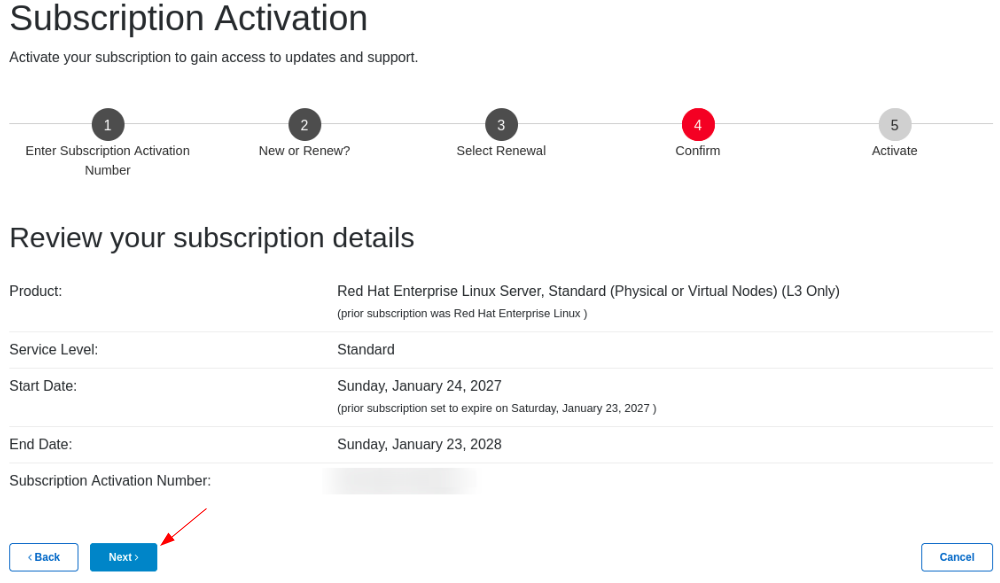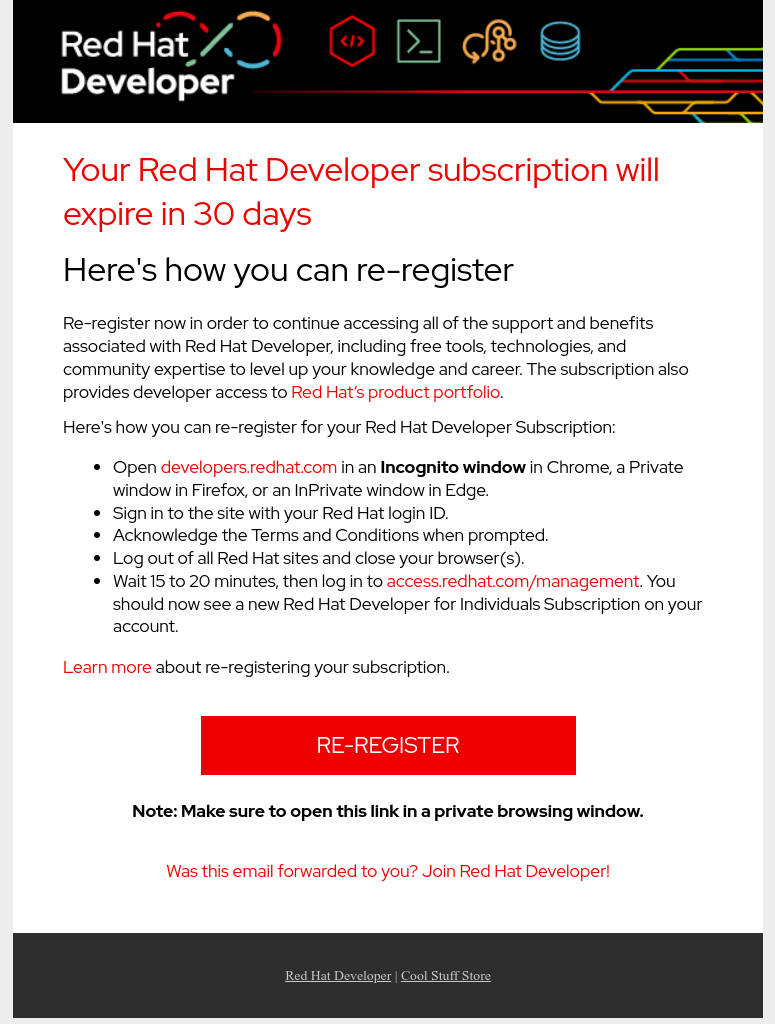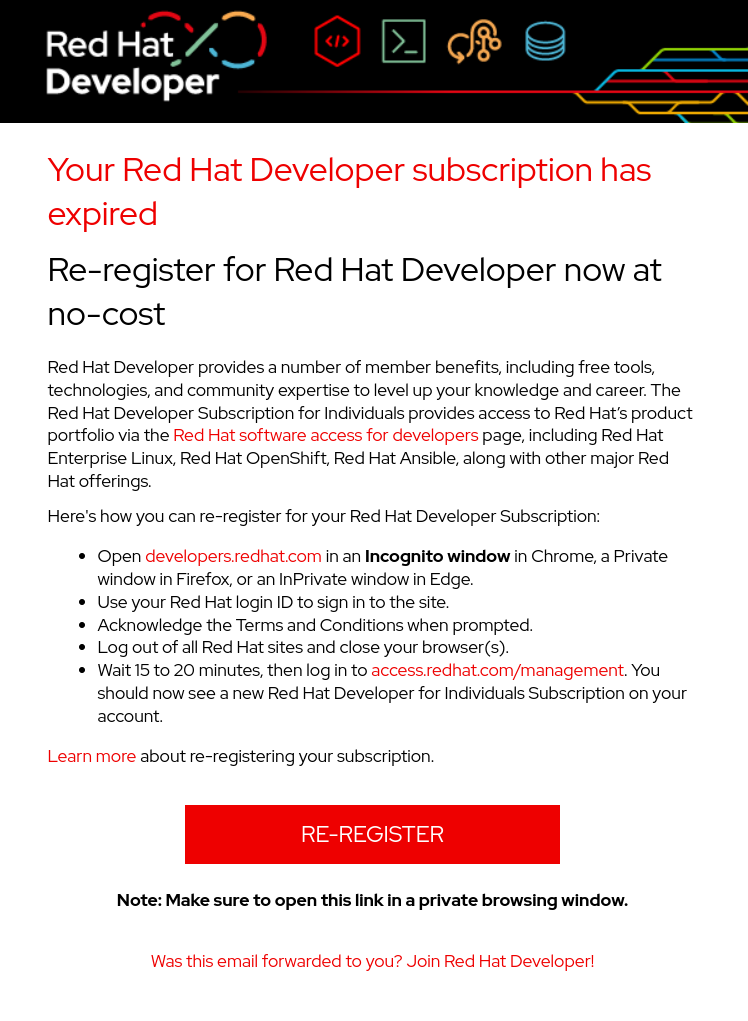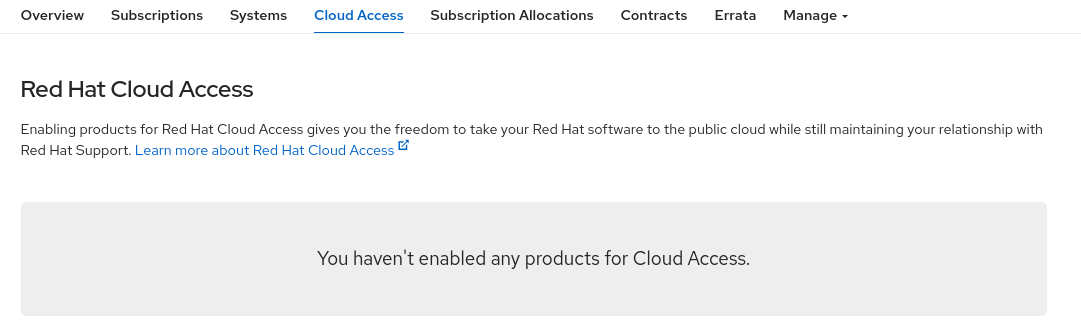Starting with Red Hat Enterprise Linux 5, all systems require an active subscription regardless of if the Red Hat Enterprise Linux product is retired or not. The following require active subscriptions to be in compliance with the Red Hat Enterprise Agreement
- Red Hat Enterprise Linux 5
- Red Hat Enterprise Linux 6
- Red Hat Enterprise Linux 7
- Red Hat Enterprise Linux 8
- Red Hat Enterprise Linux 9
Product Trials (Evaluation)
I would like to try Red Hat products before making a decision to purchase. Can I try Red Hat Products?
- Red Hat offers several self-serve product trials from our Customer Portal where you can click ‘Try It’ button for the product you wish to try or you can visit our Trial center
Can I try other products that are not listed in Customer Portal ?
- We have many other product trials that offer a variety of add-ons, trial periods and support options. Should you wish to try the product that is not listed in Customer Portal, please contact our Sales team.
For further information on product trials, you can refer to Red Hat Product Trials FAQ page
Renewing Subscriptions
How do I renew my subscriptions on the Customer Portal?
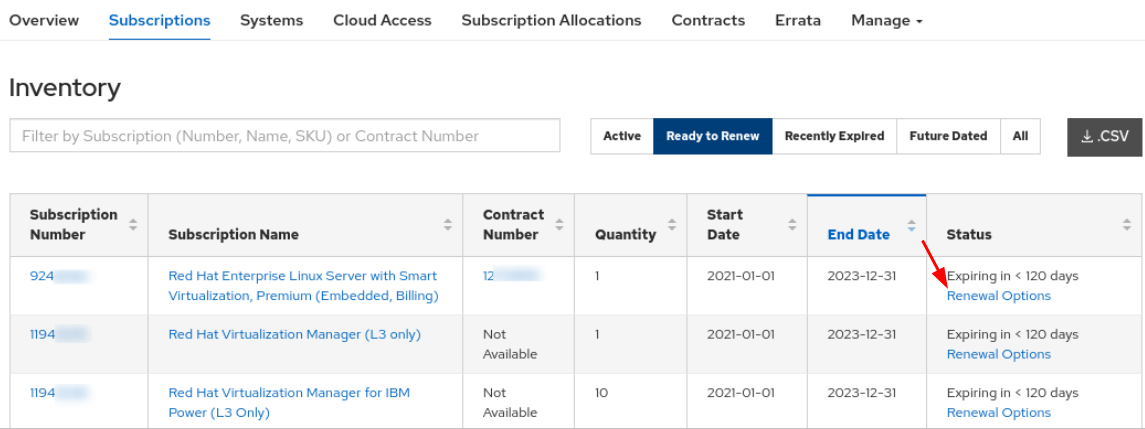
- Only subscriptions initially purchased through the Red Hat Store online can be renewed online.
Please be advised that for Red Hat Webstore orders, you cannot change quantity or product when renewing it. Should you wish to change quantity or product, please consult with our sales team.
- For Red Hat Developer Program subscriptions, you need to re-register after it is expired. Learn more about renewal on the Red Hat Developers website
- Please note that when you click on the Renewal Option button from Customer Portal, it will NOT renew your subscriptions but;
For retail version which has not yet been renewed(not signed status), it will trigger renewal team to contact customer.
For subscriptions purchased from webstore, it will direct to webstore for renewal
For OEM subscriptions, customer should contact their OEM(hardware) vendor to have subscriptions renewed.
For already renewed subscriptions, it will automatically change to 'Active' from 'Future Dated' after 00:00 U.S. Eastern Standard Time
-There might be subscriptions that were added to your account because you purchased some other subscription that qualifies for it. In order to have these automatically added subscriptions renewed, you would need to renew the qualifying subscriptions
If you’re not sure how you purchased your subscriptions, please contact Customer Service
I have 16 digit subscription activation number from OEM. How can I renew my subscription?
-If you have received 16 digit subscription activation number from OEM for renewal,
1. Proceed to Subscription Activtion Page
2. Enter the 16 digit subscription activation number
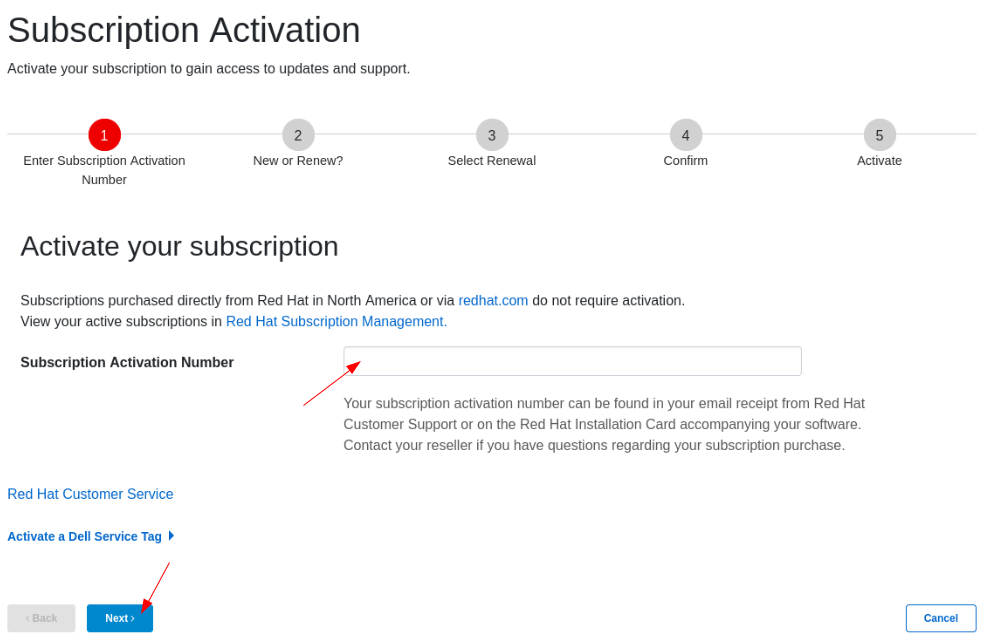
3. In Step 2, select "Renew an existing subscription"
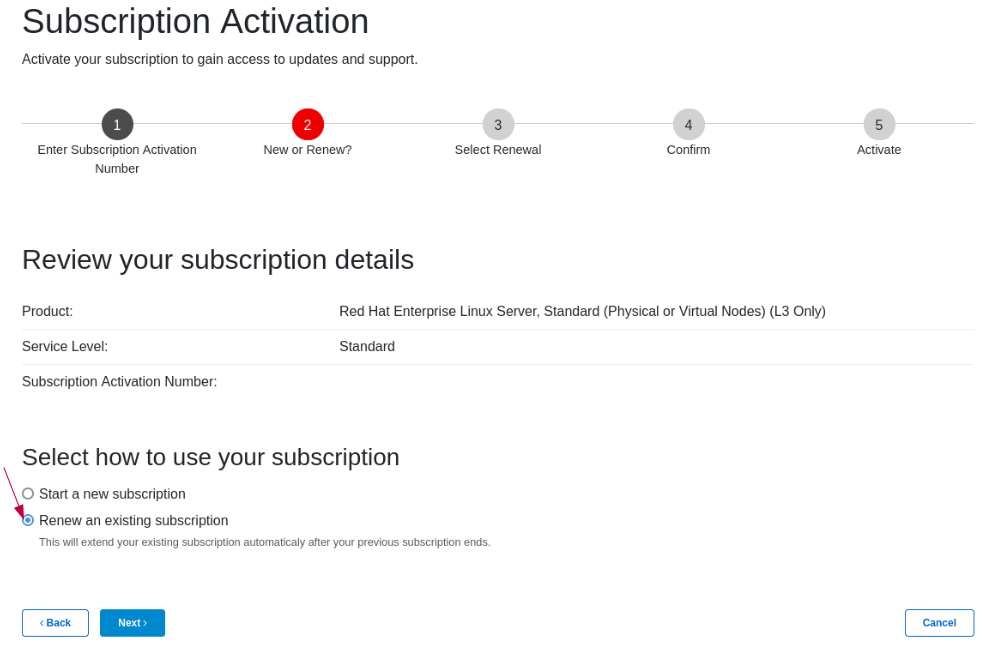
4. In Step 3, select subscription for renewal. The start date will be the next date of the selected subscription.
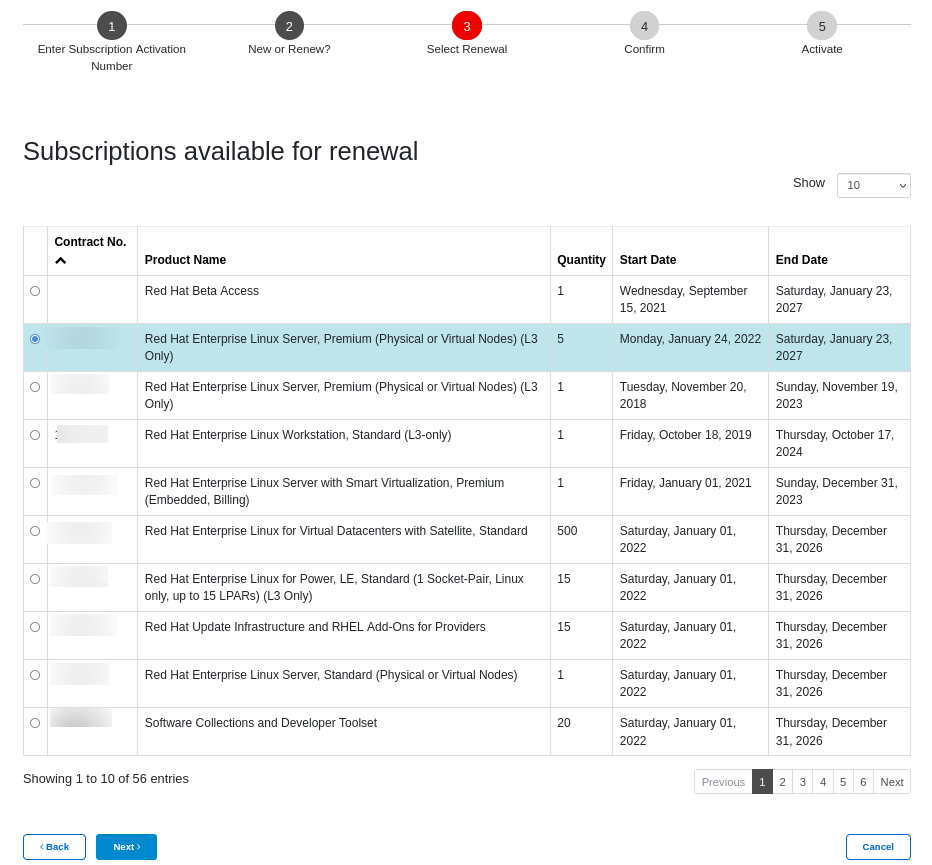
5. In Step 4, please confirm the start/end date. If ok, please click 'next'
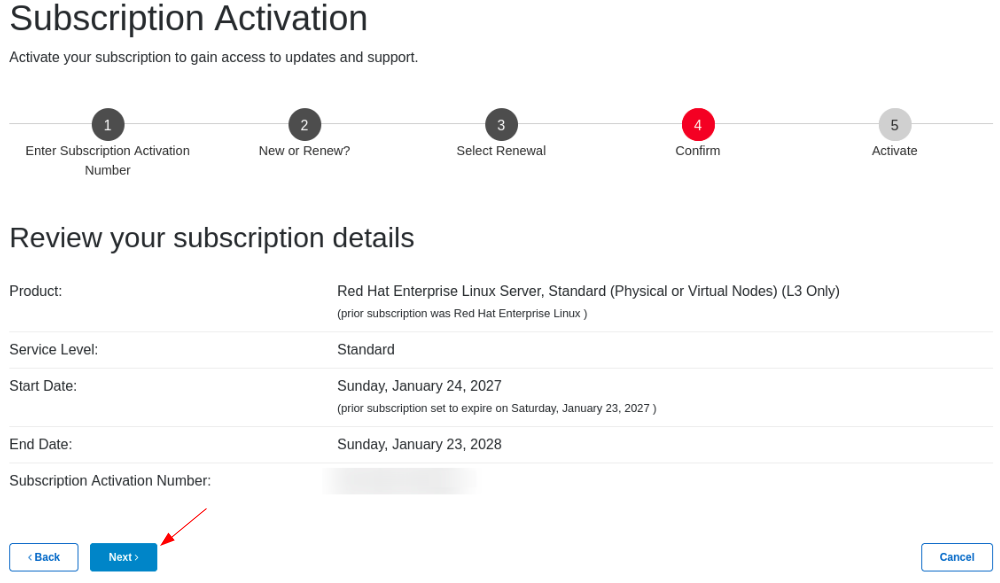
6. Your subscription will be renewed in 30 mins. When the subscription is successfully renewed, it can be seen from Future Dated
* You can renew subscription with 16 digit subscription activation number as long as subscription for renewal is in 'active' status
I want to know details of expired subscriptions but I am not able to see the expired subscription details. What can I do?
- Once the subscription expires, the details of the subscription can be seen from Recently Expired for 30 days from the expiry date.
- After 30 days, no subscription details can be seen from Customer Portal.
- Should you need further details on expired subscriptions, please contact Customer Service
I want to renew my online purchased subscription
If you wish to renew your subscriptions purchased through the Red Hat webstore, follow these steps:
1. Log into the Customer Portal.
2. Click Subscriptions
2. Click Ready to Renew.
3. Click the Renewal Options link, located next to the subscription to renew. If the subscription has been expired for fewer than 30 days, click the Recently Expired tab to view those subscriptions.
4. You will be redirected to the webstore to complete the renewal.
How do I get a quote for renewal of subscriptions purchased through Red Hat Sales?
Contact the vendor from whom you purchased the subscriptions, or you can contact our Sales Team for assistance.
How can I renew my Developer subscription for Individuals?
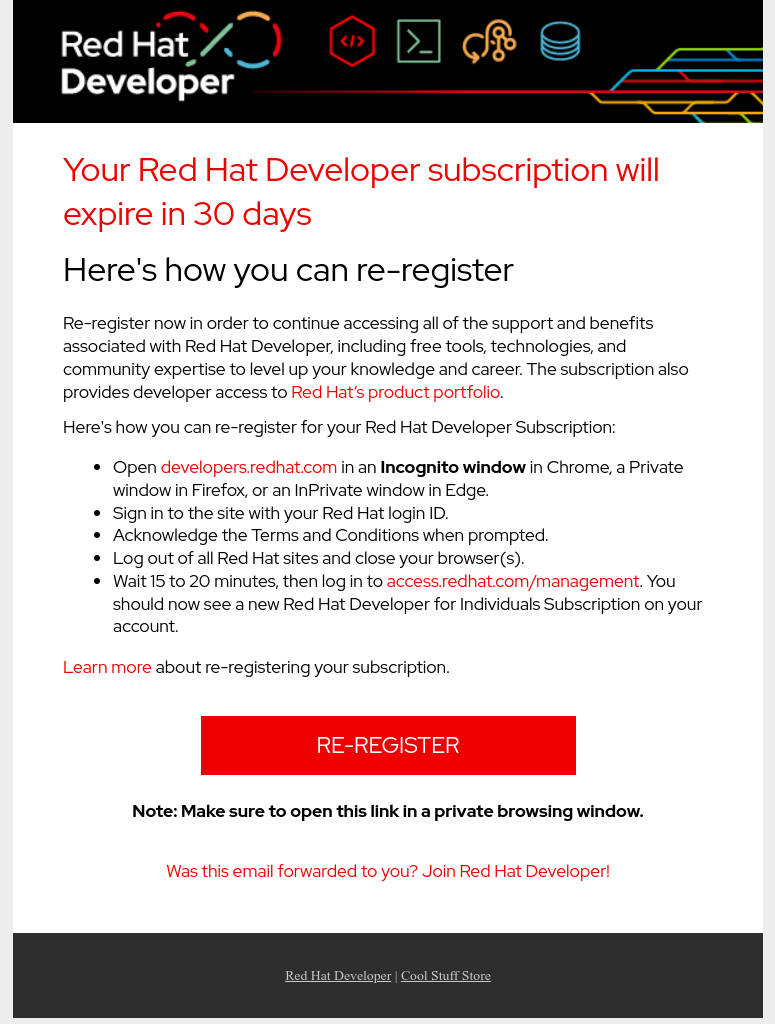
- Red Hat Developer subscription for Individuals can be renewed 30 days prior to its expiration date.
- You should receive a 30 days and 0 day reminder emails with instructions
- Sample of these emails are as follows. You can re-register following the instructions in the email.
[30 Days Reminder]
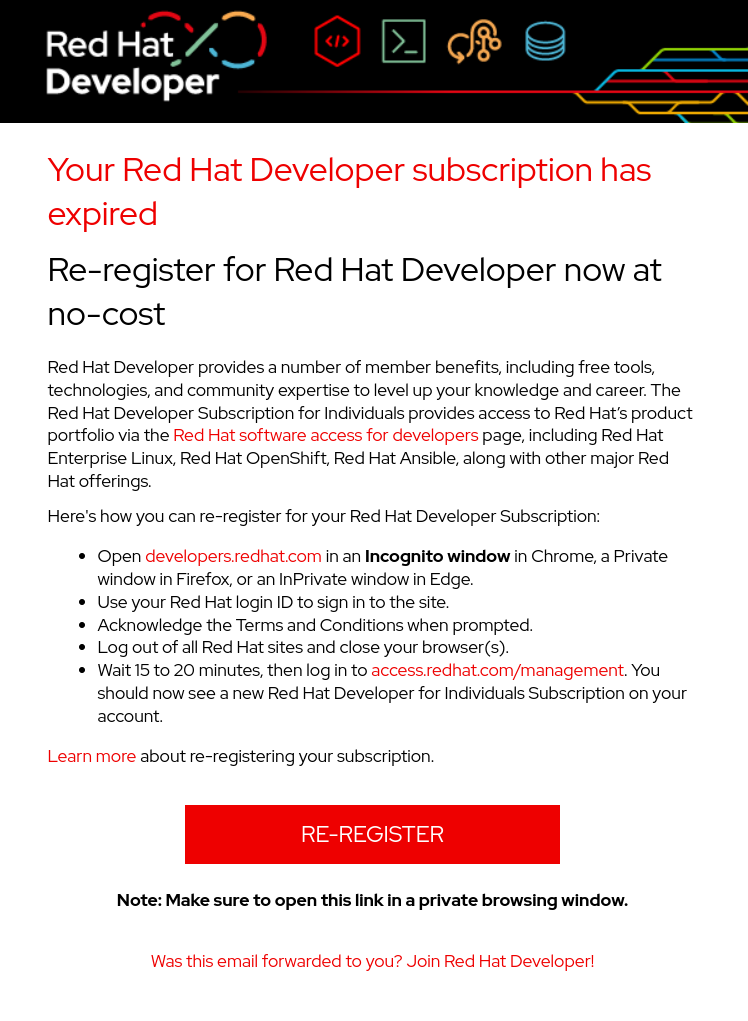
[0 Day Reminder]
For further details, please refer to this page
Can I cancel the Red Hat Developer Subscription for Individuals?
Red Hat Developer Subscription for Individuals is provided as a trial-based subscription and it cannot be cancelled/terminated/removed from the account.
Please leave the subscription as is until it lapses if you are not going to use it.
I want to return a Red Hat subscription and I want a refund.
- Please note that Red Hat does not have a refund policy. Red Hat products are sold without any privileges.
- Please refer to below our return policy and Red Hat Webstore FAQ
*Return Policy
*Red Hat Store FAQ
- Please contact Customer Service should you have any inquiry.
I have renewed my subscription but customer portal is still showing "expiring in
- Renewed subscription will be shown under Future Dated
- It will automatically be Active once it reaches start date. *Please note that Red Hat subscriptions' start time is based on USA Eastern Standard Time.
- Once renewed subscription becomes Active, you can use the subscription (i.e. attaching to a system)
- If renewed subscription is not shown in Future Dated, please contact Customer Service with the contract number and the login ID that you are using.
- Previous subscription will be shown under Recently Expired for 30 days after the expiry date
Using and Managing Subscriptions
I have purchased a Red Hat subscription, where can I download the software?
You will need an active subscription or product trial before you download Red Hat products.
In order to download the software that is provided through your subscription, please go to Download page.
Please note that you have to authenticate to your account first and that you will be only able to download the software that is part of your subscription.
I cannot download the software because it tells me that my account is on Export Hold. What should I do?
Please contact the Export Compliance team (exportcompliance@redhat.com) directly as per the following knowledgebase article:
Why is my Account on Export Hold?
How do I know if the software is compatible with the hardware I have?
You can check the software and hardware compatibility here
Where do I find information about what my subscription (product) provides?
In Customer Portal Subscriptions Inventory you will see your subscriptions in various views. Clicking on the name (product name) or in some cases the SKU number will take you to the product details page, which provides all of the attributes of the subscription product, including the support level.
I want to use my subscription in Cloud Access
Please review our documentation in order to get more information on Cloud Access or check our FAQ
How do I get support for my Red Hat products?
In order to get technical support, please open a support case
What kind of support can I get from Red Hat with a no-cost developer subscription?
Please see the details in the following knowledge base article: https://access.redhat.com/solutions/5320881
Red Hat Developer Program Terms and Conditions
Please see the details in the following knowledge base article:
https://developers.redhat.com/terms-and-conditions
How can I check the life cycle of Red Hat products?
- You can check the life cycle of Red Hat products from Product Life Cycles page by selecting the product you wish to check
- Life Cycle and Update Policies page also provides details of product life cycle and update policies for each products
- Red Hat Enterprise Linux Life Cycle can be found here
- Add-on products are to be used along with a base product (i.e. Red Hat Enterprise Linux Server). There is no specific life cycle for add-on products themselves. Please refer to the life cycle of the base product
Red Hat subscription model FAQ
Where do I check the Red Hat agreements and support policies for my products?
- Red Hat Enterprise Agreements and Product Appendices
- Production Support Terms of Service SLA
- Production Support Scope of Coverage
- Development Support Service Level Agreement
Can I make an user to manage certain subscriptions only?
- You can provide permissions to an user to manage subscription by checking "View/Renew Subscription Information" permission.
However, this allows the user to view/manage all subscriptions in the account.
- It is not possible to make an user to view/manage certain subscriptions only
I have subscriptions purchased from multiple vendors. Is it possible to view vendor information?
- You can check contract and subscription number, product name, SKU, Quantity, Service level from Subscriptions Inventory page of Customer Portal but vendor information is not available
- Should you need vendor information for a certain subscription, please contact Customer Service
I am getting "You haven't enabled any products for Cloud Access" message when I try to use Cloud Access. Why is it?
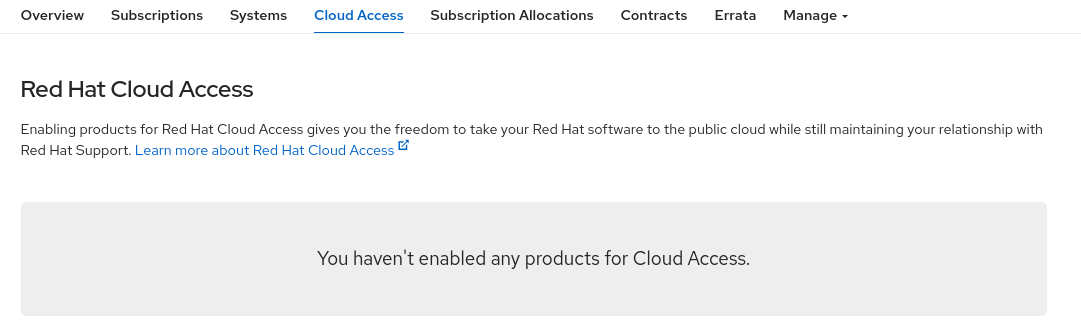
- You need active cloud access enabled subscription in your account. Please refer to Red Hat Cloud Access Reference Guide for Cloud Access product eligibility
- If you are managing multiple login IDs, please make sure that you are logged in to correct account
Transferring Subscriptions
How do I transfer a subscription to someone else's account within my company?
To transfer subscriptions between accounts, you must get approval from the Organization Administrator that holds the subscriptions to transfer. Contact Customer Service Team to request a subscription transfer.
We renewed our subscriptions through a vendor, and they are now in the wrong account. How do I fix this?
To transfer the subscriptions to the correct account, you can use either of these two options
Contact your vendor and explain that the subscriptions were placed in the wrong account. Vendors have a procedure to follow to resolve this issue.
-or-
- Contact Customer Service. We can send the Transfer Approval Request email to the correct Organization Administrator.
If you have any other questions, contact Customer Service.
How can we transfer subscriptions to a separate entity?
Because the subscription transfer is between two separate entities, you need to complete an Assignment Transfer:
- Customer Service sends an Assignment Letter that both parties involved with the transfer must sign.
- Once Red Hat receives the Assignment Letter signed by both parties, we forward the information to our Legal and Finance Teams for approval
- Once these teams have completed the approval, they process the Assignment Transfer.
Note: This process can take 7-10 business days from the day we receive the signed Assignment Letter.
To initiate the Assignment Transfer process, contact Customer Service in your region.
Be sure to have the following information with you:
- Name, job title, and contact information (email and phone number) of the approved signee for each account
- Physical address for each company
- Quantity and contract number of the subscription being transferred
Can subscriptions be transferred from a corporate account to a personal account?
- Subscriptions cannot be transferred from a corporate account to a personal account
- Please create a new corporate account with the same company name as the originating account
Can expired subscriptions be transferred to a different account?
- Expired subscriptions cannot be transferred to a different account. Only currently active and future dated subscriptions can be transferred.
Can I transfer login IDs, support cases and system profiles to a different account?
- Login IDs, support cases and system profiles cannot be transferred to a different account.
Can I transfer subscriptions to an account under the third party company's name for subscription management?
- Subscriptions must stay under the actual user (end user)'s company name
- Subscriptions cannot be transferred to a different company for management
- If you are the organisation administrator of the account, you can create a new user or send an invitation email to the third party so that they can manage subscriptions under the same account of end user's.
Can no-cost Red Hat Developer Subscription for Individuals subscription be transferred to a different account?
Some subscriptions including Red Hat Developer Subscription for Individuals cannot be transferred to a different account. Some examples of subscriptions that cannot be transferred are:
- Red Hat Developer Subscription for Individuals
- Red Hat Beta Access
- Red Hat Virtualization Manager
- Red Hat OpenShift Broker/Master Infrastructure (2 Cores)
- Product trials (evaluation)
- Subscriptions without contract number